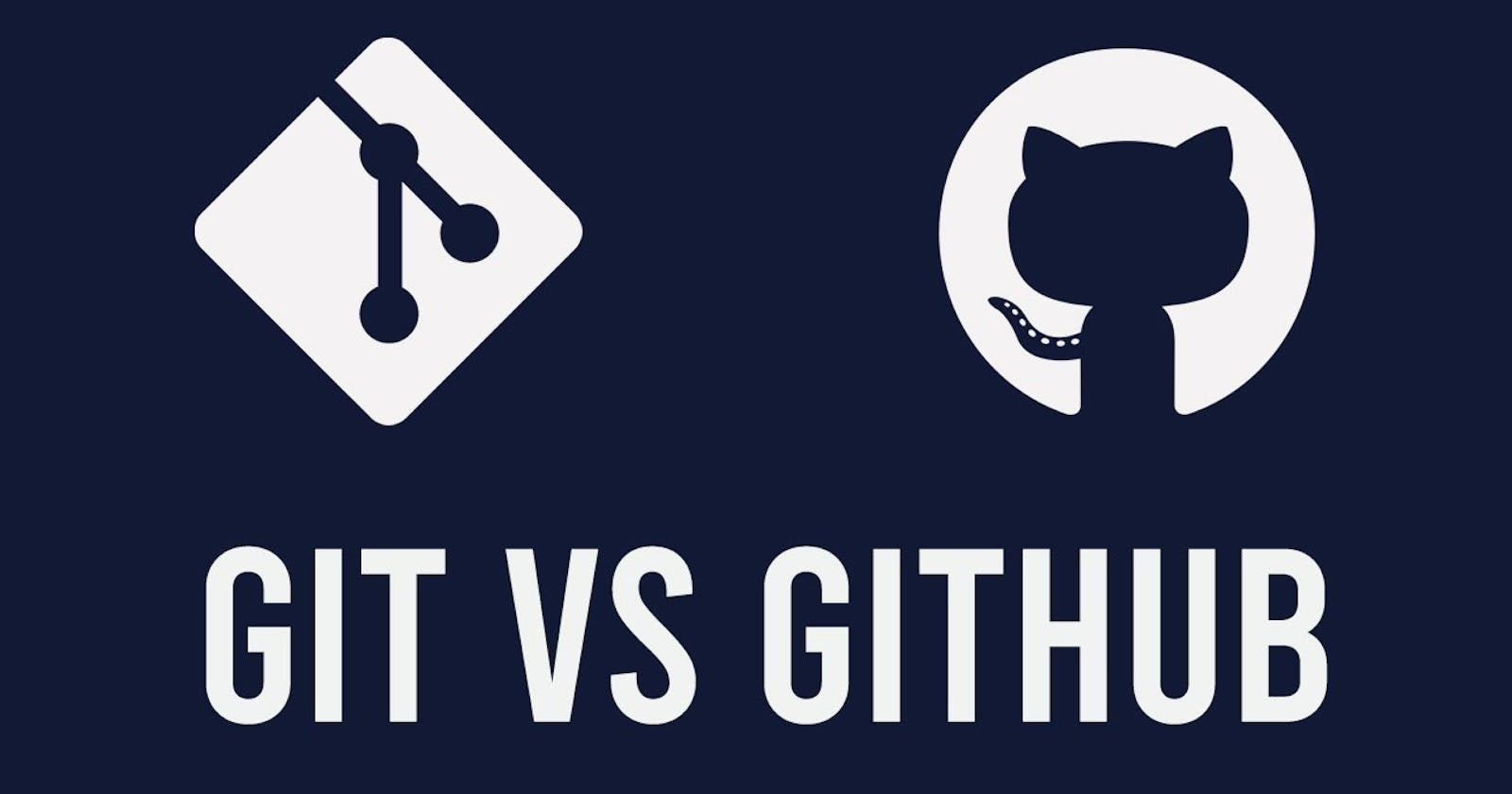Content :-
What is Git and why is it important?
What is difference Between Main Branch and Master Branch??
Explain the difference between Git and GitHub?
How do you create a new repository on GitHub?
What is difference between local & remote repository? How to connect local to remote?
What is Git and why is it important?
Git is a distributed version control system (DVCS) used for tracking changes in source code during software development. It was created by Linus Torvalds in 2005 to manage the development of the Linux kernel. Git allows multiple developers to collaborate on a project by providing mechanisms to track changes, merge modifications, and maintain different versions of the codebase.
Here's why Git is important:
Version Control: Git tracks changes to files, enabling developers to revisit previous versions of the codebase, compare changes, and revert to earlier states if necessary. This capability is crucial for maintaining a stable and reliable codebase.
Collaboration: Git facilitates collaboration among developers working on the same project. Multiple developers can work on different parts of the code simultaneously, and Git can merge these changes seamlessly.
Branching and Merging: Git allows developers to create separate branches to work on new features or fixes without affecting the main codebase. Branches can be merged back into the main branch when the changes are complete. This branching model promotes parallel development and experimentation.
Backup and Recovery: By storing the complete history of changes locally, every developer has a full backup of the project. In case of data loss or accidental changes, Git enables recovery to a previous state.
Open Source and Community Support: Git is open source, meaning its source code is freely available for anyone to use, modify, and distribute. This has fostered a large and active community of users who contribute to its development, create extensions (such as GitHub, GitLab), and provide support and resources.
What is difference Between Main Branch and Master Branch??
The main difference between the "main" and "master" branches in Git lies in their naming convention. Historically, "master" has been the default branch name in Git repositories. However, due to concerns about the term's association with slavery, many organizations and projects have opted to use "main" instead.
In terms of functionality, both "main" and "master" branches serve as the primary branch where the main line of development occurs. Developers create feature branches, make changes, and merge them back into either branch as needed.
The choice between "main" and "master" as the default branch name depends on the repository setup and the preferences of the organization or project. Newer repositories or those following modern conventions may use "main," while older repositories or those that haven't been updated may still use "master."
Overall, the difference is primarily in the name itself, reflecting a shift toward more inclusive and neutral terminology within the tech community.
Explain the difference between Git and GitHub?
Git and GitHub are two related but distinct tools used in the context of software development.
Git:
Git is a distributed version control system (DVCS) designed to track changes in source code during software development. It was created by Linus Torvalds in 2005. Git operates locally on a developer's machine and enables them to manage project versions, track changes, collaborate with others, and maintain a history of modifications.
With Git, developers can:
Track changes to files, enabling them to revisit previous versions of the codebase, compare changes, and revert to earlier states if necessary.
Create separate branches to work on new features or fixes without affecting the main codebase. Branches can be merged back into the main branch when changes are complete.
Benefit from a distributed architecture where each developer has a local copy of the entire repository, enabling them to work offline and commit changes locally before synchronizing with a central repository.
Experience speed and efficiency, making Git suitable for both small and large projects.
GitHub:
GitHub is a web-based platform built on top of Git, providing additional features for hosting Git repositories, collaboration, and project management. It was launched in 2008 and quickly became one of the most popular platforms for hosting Git repositories.
With GitHub, developers can:
Host their Git repositories remotely on GitHub's servers, providing a centralized location for collaboration and access.
Utilize collaboration tools such as code review, issue tracking, project management, and discussion forums within the platform.
Benefit from a vibrant community of developers, contributing to and collaborating on open-source projects across various domains.
Integrate with third-party tools and services, allowing developers to automate workflows, integrate with continuous integration and deployment (CI/CD) systems, and enhance productivity.
In summary, Git is a version control system focused on tracking changes in source code, while GitHub is a platform built on top of Git, providing additional features for hosting repositories, collaboration, and project management. Git operates locally, while GitHub operates remotely on the web. Both tools are widely used in the software development community to facilitate collaboration and streamline the development process.
How do you create a new repository on GitHub?
To create a new repository on GitHub, follow these steps:
Sign in to GitHub: Go to the GitHub website (https://github.com/) and sign in to your GitHub account if you haven't already.
Navigate to Your Repositories: Once logged in, click on the "+" icon in the top right corner of the page, then select "New repository" from the dropdown menu. Alternatively, you can go to your profile by clicking on your profile picture in the top right corner and select "Your repositories" from the dropdown menu. Then, click on the green "New" button.
Provide Repository Information: You will be taken to a page where you can enter information about your new repository:
Repository Name: Choose a name for your repository. This should be descriptive and related to the project you're working on.
Description (optional): Optionally, you can provide a brief description of your repository to help others understand its purpose.
Visibility: Choose whether you want your repository to be public (visible to anyone) or private (visible only to you and collaborators you invite).
Initialize this repository with a README: You can choose to initialize your repository with a README file. This is useful for providing basic information about your project and instructions for getting started.
Add .gitignore: Optionally, you can select a .gitignore template to specify which files or directories Git should ignore.
Add a license: Optionally, you can choose a license for your repository to specify how others can use your code. GitHub provides several popular licenses to choose from.
Create the Repository: After providing the necessary information, click on the green "Create repository" button. Your new repository will be created, and you'll be taken to its main page.
What is difference between local & remote repository? How to connect local to remote?
A local repository and a remote repository are two essential components of a version control system like Git.
Local Repository:
A local repository resides on your local machine, typically within the directory of your project.
It contains all the files and the entire history of changes for your project.
You work with the local repository directly on your machine, committing changes, creating branches, and merging branches locally.
Remote Repository:
A remote repository is hosted on a server, often on a platform like GitHub, GitLab, or Bitbucket.
It serves as a centralized location where multiple developers can collaborate on the same project.
Remote repositories allow you to share your code with others, synchronize changes between team members, and provide a backup of your project.
Connecting Local to Remote Repository: To connect your local repository to a remote repository, you typically follow these steps:
Create a Remote Repository: If you haven't already, create a new repository on a hosting service like GitHub, GitLab, or Bitbucket. This will serve as your remote repository.
Get the Remote Repository URL: Once the remote repository is created, you'll need to obtain its URL. You can usually find this on the repository's page on the hosting service. It should look something like
https://github.com/username/repository.git.Add Remote to Local Repository: Open your terminal or command prompt and navigate to your local repository's directory. Then, use the following command to add a remote repository:
git remote add origin <remote_repository_URL>Replace
<remote_repository_URL>with the URL of your remote repository.Push Changes to Remote Repository: After adding the remote repository, you can push your local changes to the remote repository using the
git pushcommand:git push -u origin masterThis command pushes your changes from the local
masterbranch to the remoteoriginrepository. If you're working with a different branch, replacemasterwith the name of your branch.
After performing these steps, your local repository will be connected to the remote repository, allowing you to push changes from your local machine to the remote server and pull changes from the remote server to your local machine as needed.